In this post, we will see the process of entering the Bill of Material in Saral.
To begin with, a bill of materials is a list of the raw materials, sub-items, intermediate items, sub-components, parts, and the quantities of each needed to manufacture an end product.
In Saral, Bill of Material (BOM) process is available in the Inventory Module. To enable BOM, go to Inventory Settings under the Inventory Module.
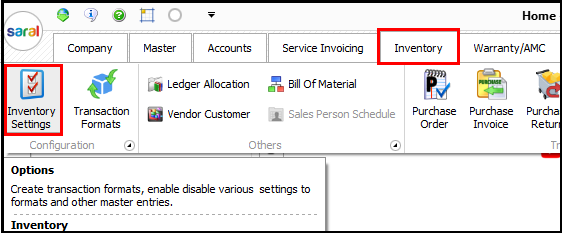
Firstly, In the Inventory Option Settings window, go to the Features tab and tick the checkbox for Enable Bill of Material (BOM).
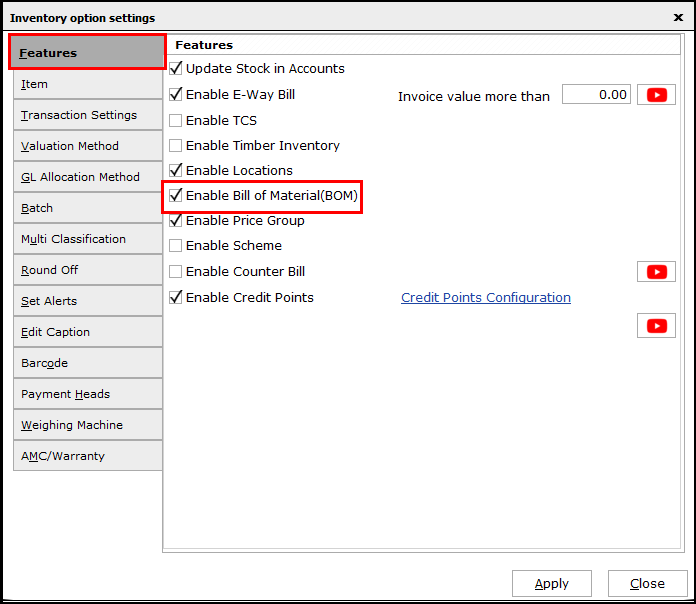
Now, Bill of Material option will be displayed on the option listed.
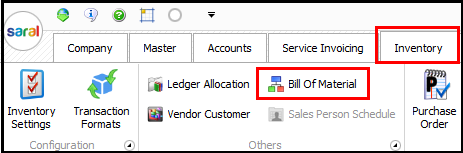
This will open you with Bill of Material entry window. Here, you can enter the details of BOM manually or through Excel Import. You can also export the details to excel for your reference.
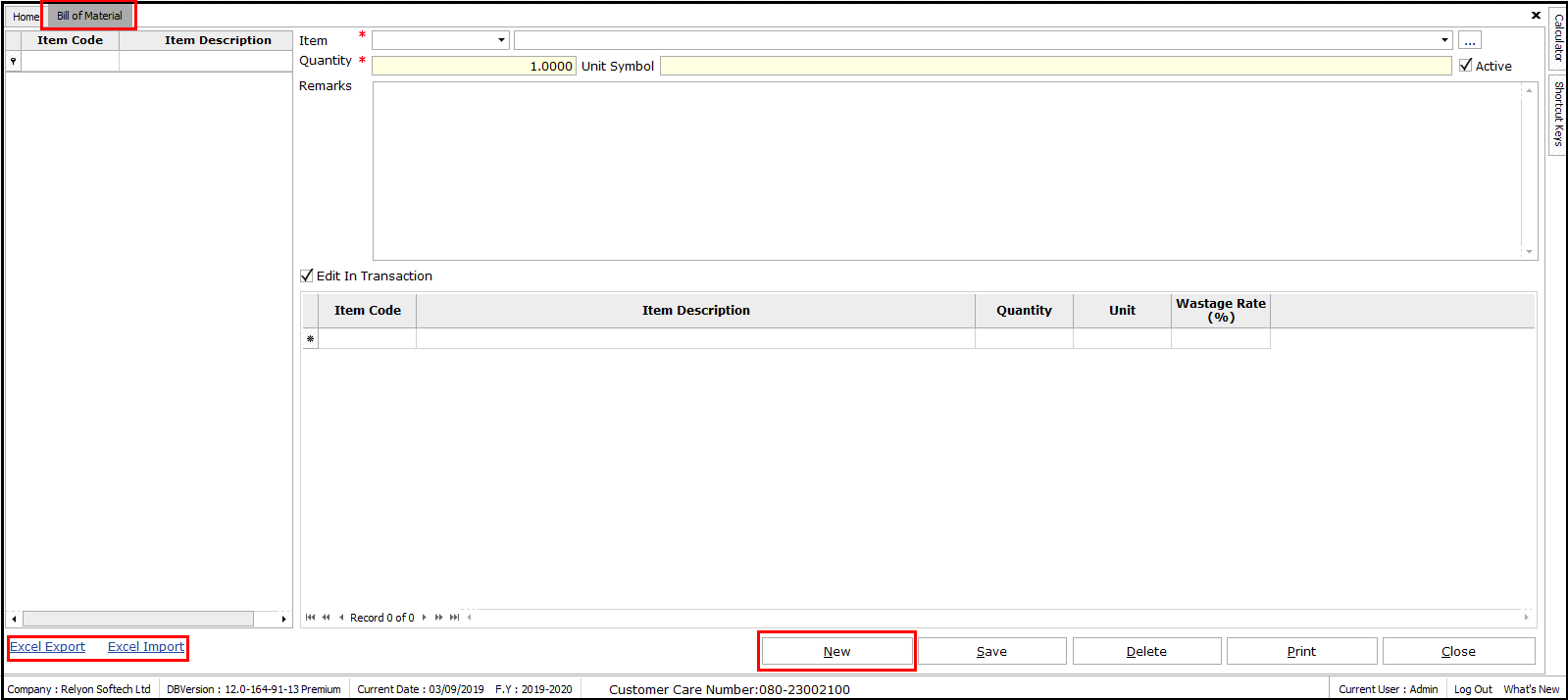
Now, we will see the process to enter a BOM, manually.
Select the Final item from the Item code/ Item Name available in the list.

If the required item is not available in the list, then enter the item details through the Quick Entry window by clicking on “…” button.
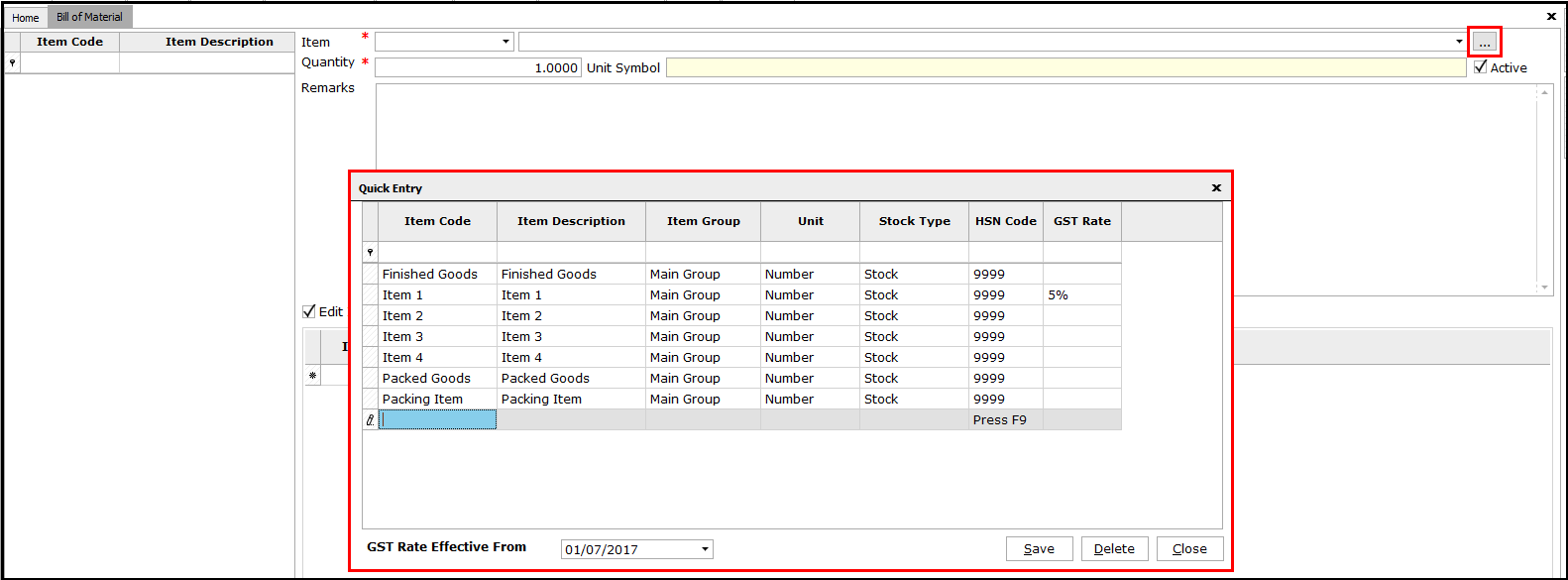
Enter the quantity of the final item and provide the remark (if required). By default, the quantity of the final item will be ONE.
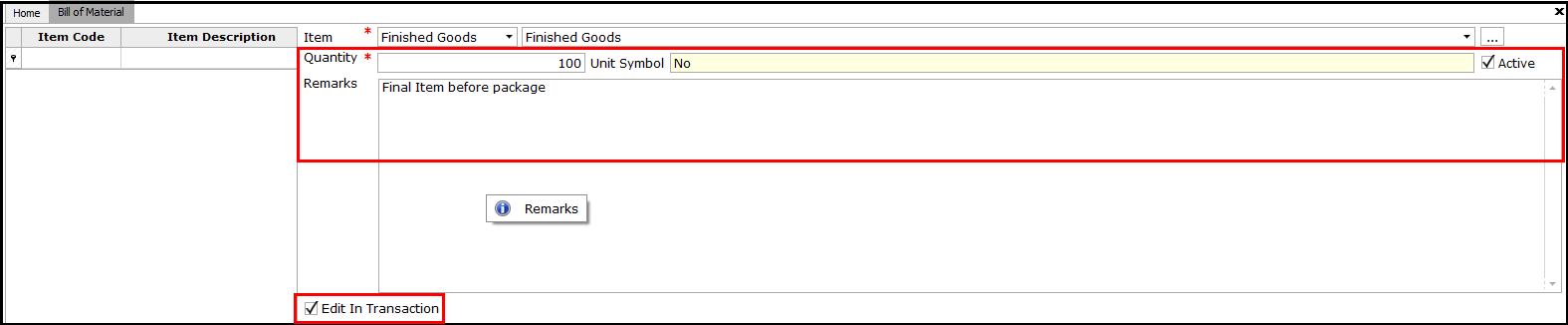
Note:
If you want to edit the quantity of items production journal creation, enable Edit in Transaction option. Else, the Quantity and item will be non-editable during the production of the final item through production journal.
Now, select the input item for final item production. Enter the item, quantity required and wastage rate of item during the production, one-by-one.
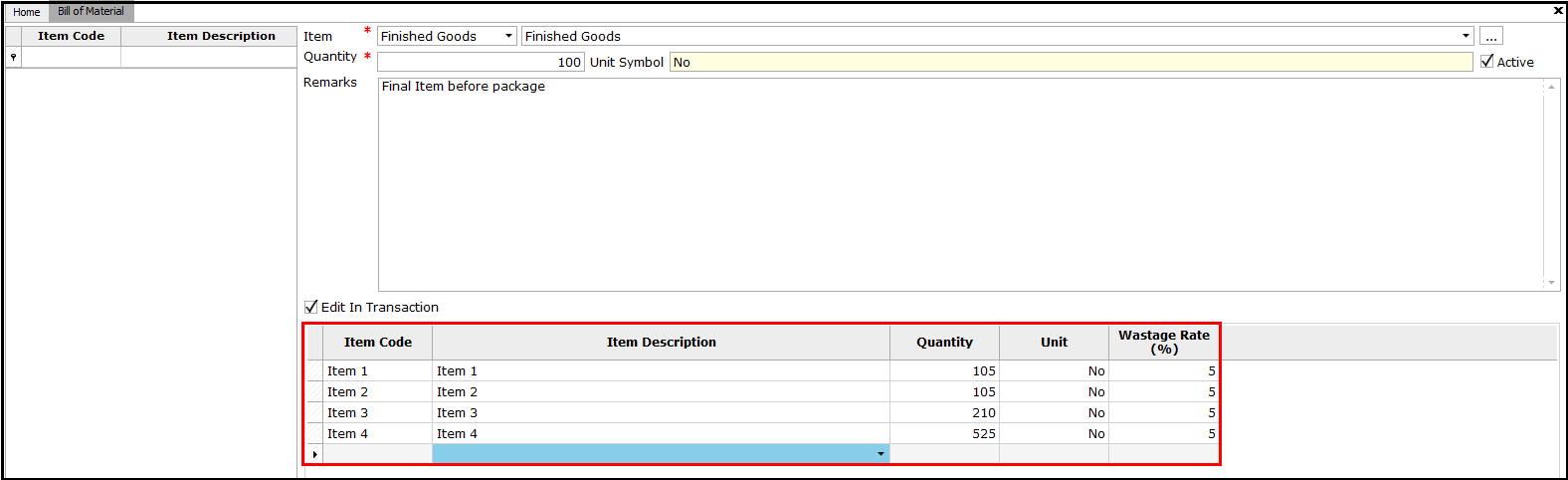
On Save, the BOM will be saved and the same will be listed on the left side of the display window.
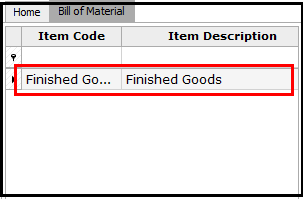
Similarly, create all the required BOM and save. In case of large no. of BOM, you can also import the details from Excel. To import the BOM details from excel follow the below process.
Click on Excel Import at the Left bottom of the display window.
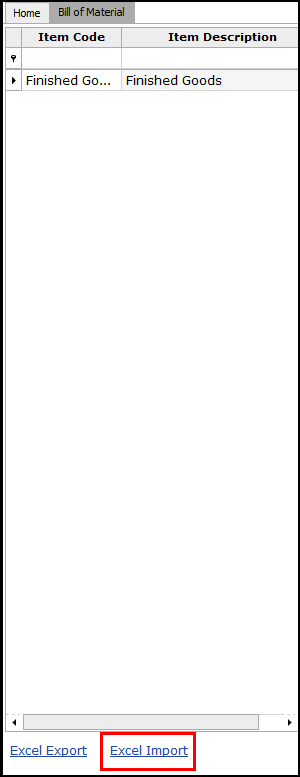
The Import window will be displayed. Click on Template to down the Excel Template for data import.a
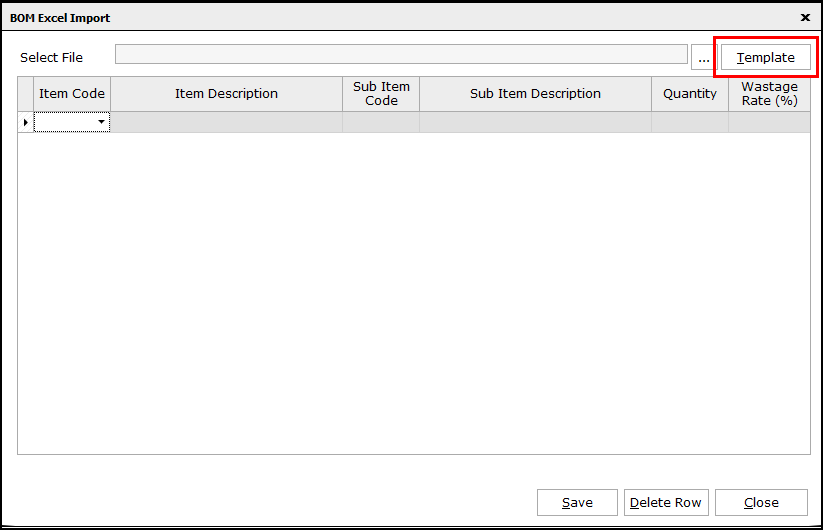
An Excel template will be opened. Enter the required details and save the excel template.
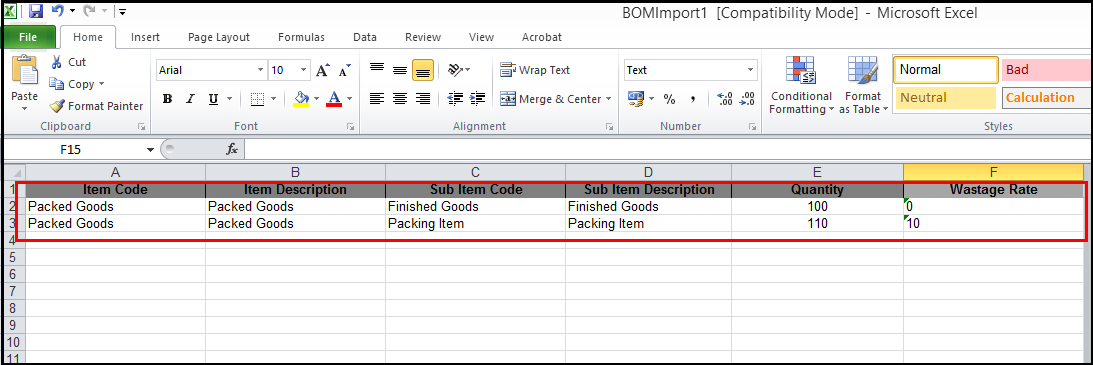
Once the data file is ready, click on Excel Import. Here, select excel file in which the details of BOM is entered.
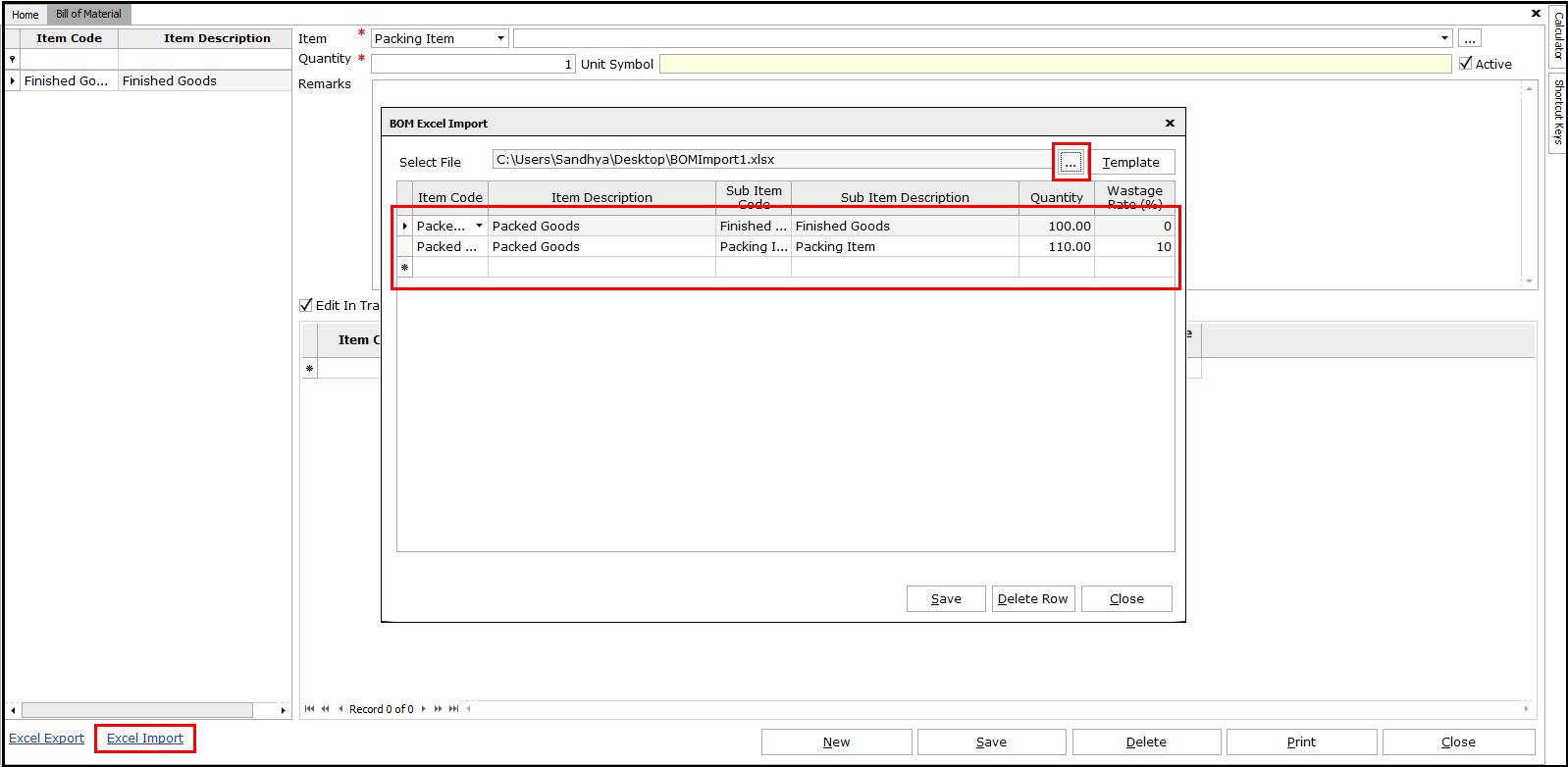
The details in Excel will be displayed in the window. If required, you can edit the details before import. You can also delete a particular row using Delete Row option. After verifying all the details to be correct, click on Save. This will import the details to the software and save the BOM.
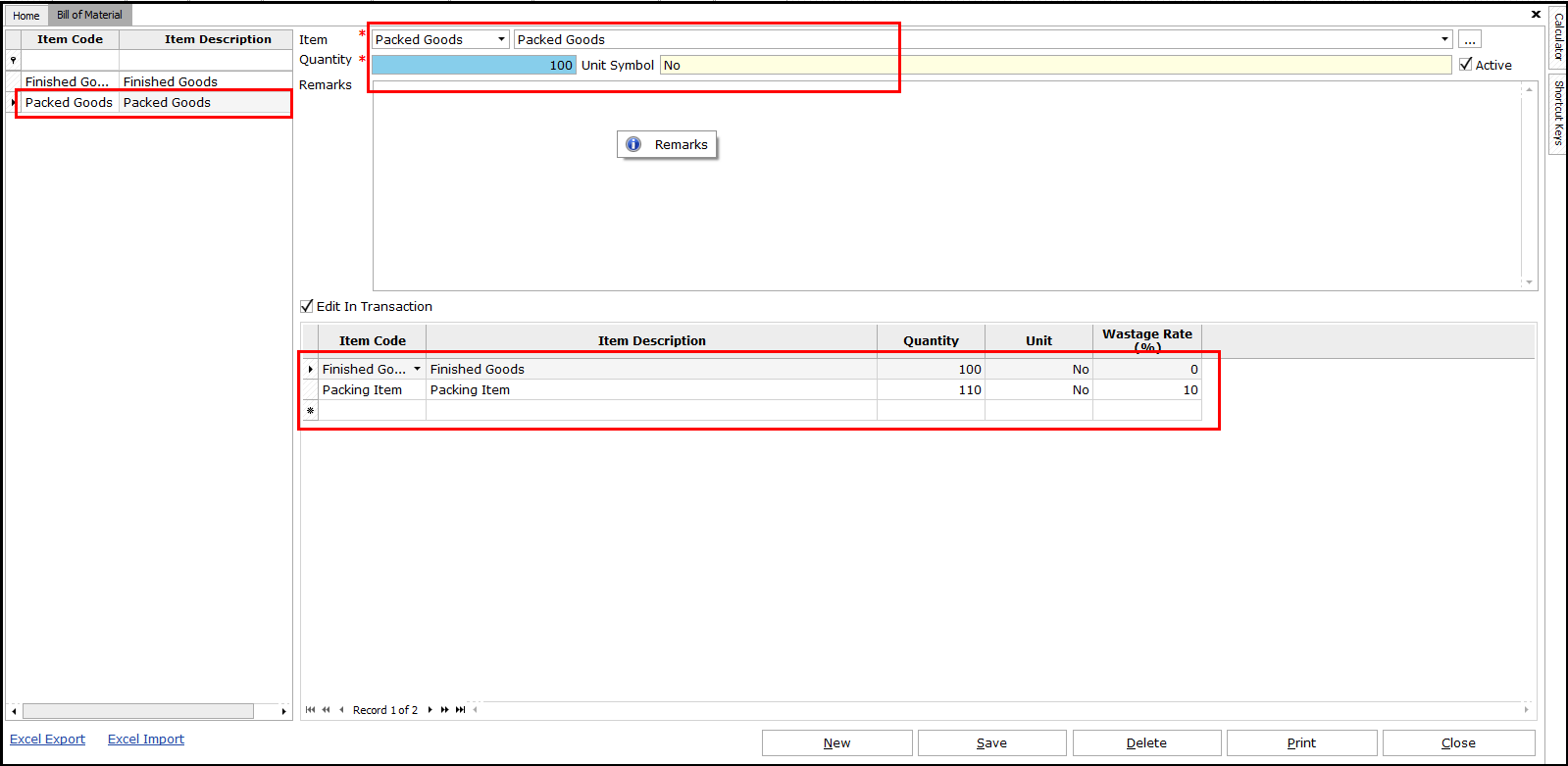
Similarly, you can export the details of BOM to Excel by using the option Excel Export.
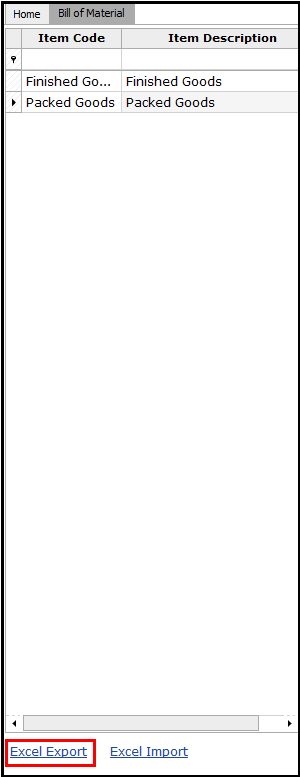 This completes the process of entering Bill of Material (BOM) in Saral.
This completes the process of entering Bill of Material (BOM) in Saral.


