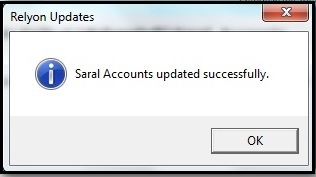In this post, we will learn the procedure to update Saral Accounts and Billing software to a newer version (major release) during the financial year change.
Please note: the below-shown update procedures are applicable for both Saral Billing and Saral Accounts software.
To begin with, the process of downloading the update file and upgrade to the latest version can be done in two ways;
Procedure 1: Downloading Saral software from Relyon customer portal and updating
Step 1: Browse to Relyon customer portal http://imax.relyonsoft.net/customer/ and login with the given credentials.
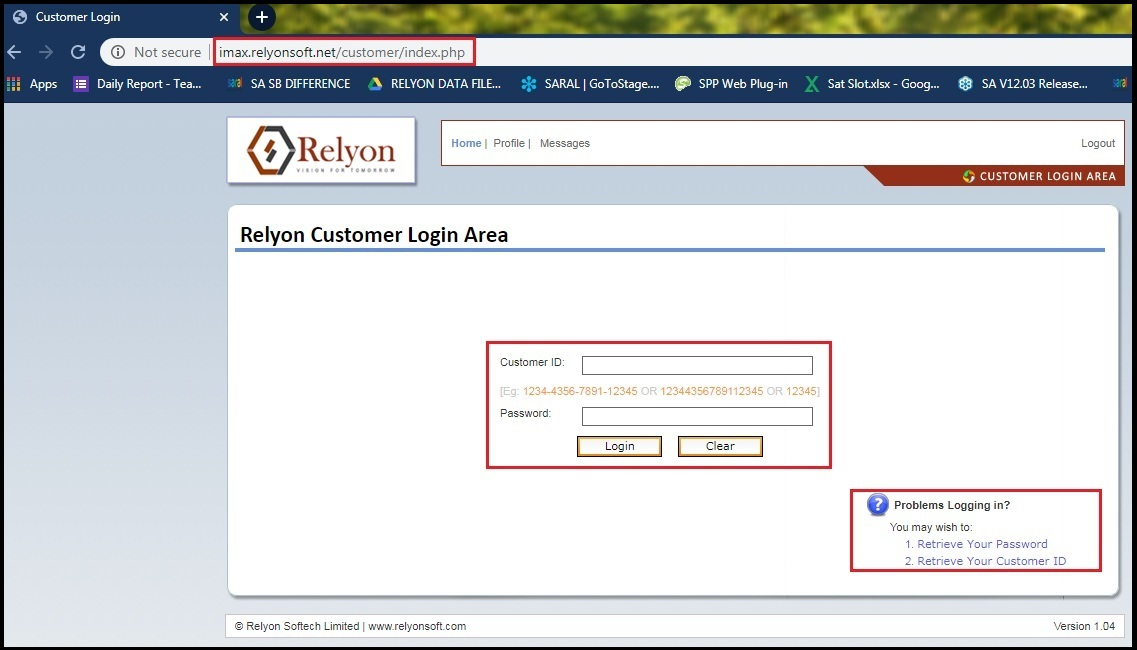
Note: Customer login credentials are provided during the time of software purchase and in case forgotten, use Problems Logging In? option at the bottom right corner to retrieve the User ID & Passwords.
Step 2: From the left panel, click Product Updates under Download option.
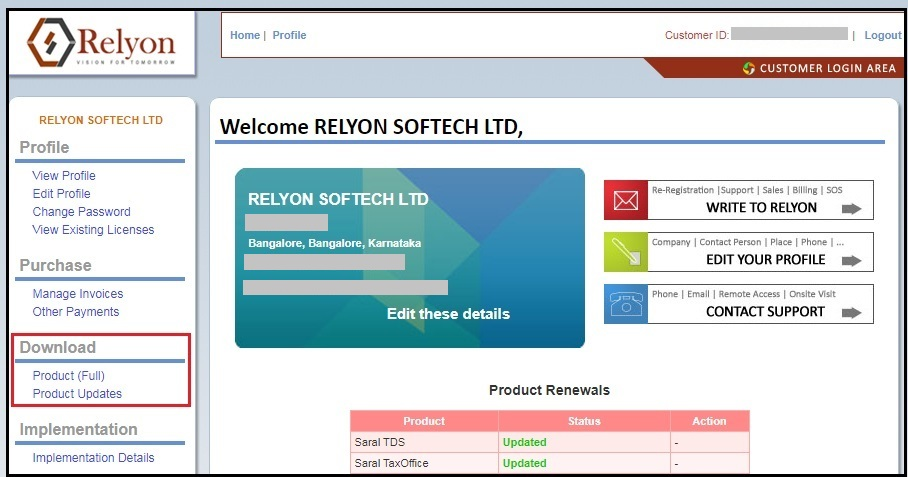
Step 3: In the next view, the list of products purchased from Relyon will be displayed. Select on Saral Accounts or Saral Billing and click on download arrow shown next to the latest version.

Note: The version update is applicable from a particular older version of the software which is as mentioned in the details displayed. Here, the older for 12.00 update is 11.00. Make sure to download a suitable version for the upgrade.
Click on Download Arrow, you can download the file to your system. After completion of the download, double click on the downloaded file and follow the on-screen instruction to upgrade to the latest version.
Step 4: Once downloaded, double click on the file or from mouse right-click on the downloaded file and select Run as administrator.
Note:
a. Make sure to close all Saral related software before launching the update file.
b. Take a backup of existing data for safer side, if required.
Step 5: Click Yes to continue, the update process will begin.
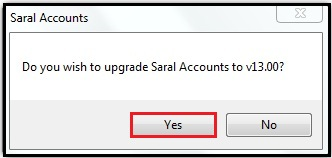
Now the software got updated to the latest version.
Procedure 2: Updating from Saral software
Here, we are going to see updating Saral from installed software.
Step 1: On opening Saral software, immediately you’ll get an update notification on the right bottom corner and click Download.
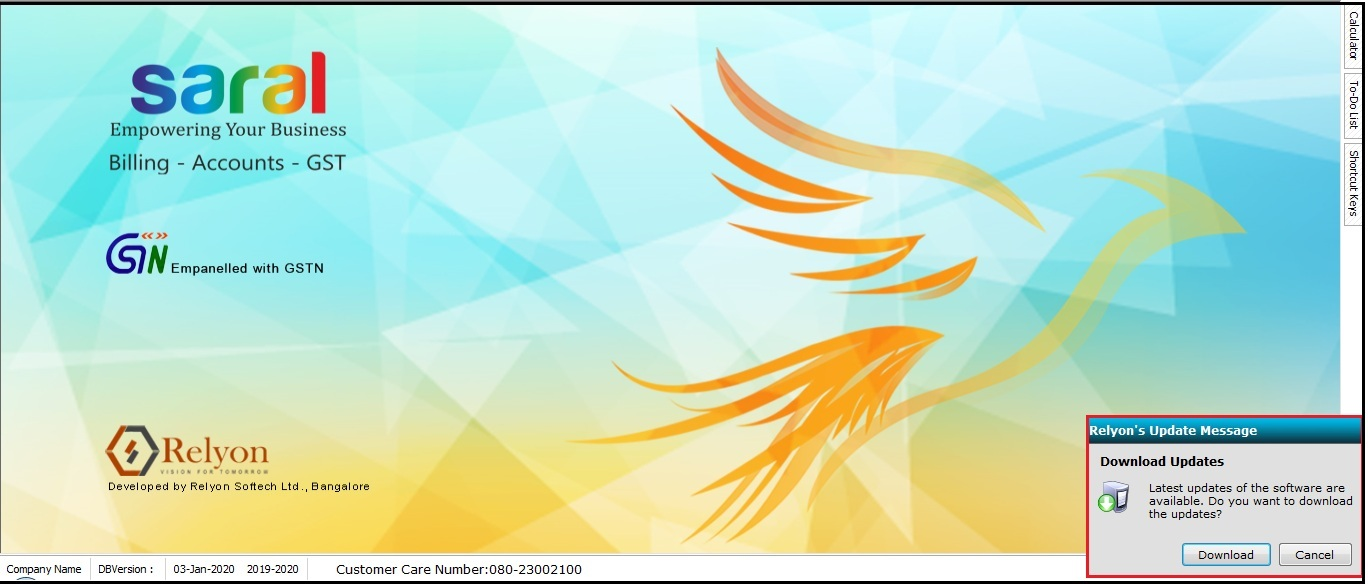
Note: Latest updates will be listed as per currently installed old versions sequentially.
Step 2: Updates window will show up and click Yes to continue to download updates.
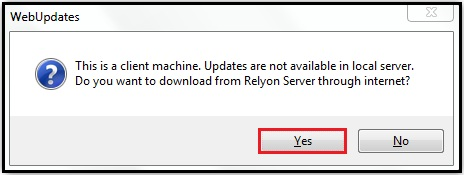
Step 3: When Download completes, click Yes to upgrade, then it will begin the upgrading process.
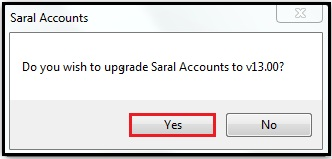
When completed, it will notify us as successfully upgraded.
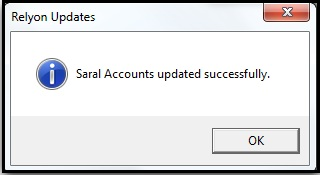
After upgrading the software, the new registration license details have to be entered to work in licensed mode.
This summarizes the process of updating Saral Accounts or Saral Billing to a newer version.